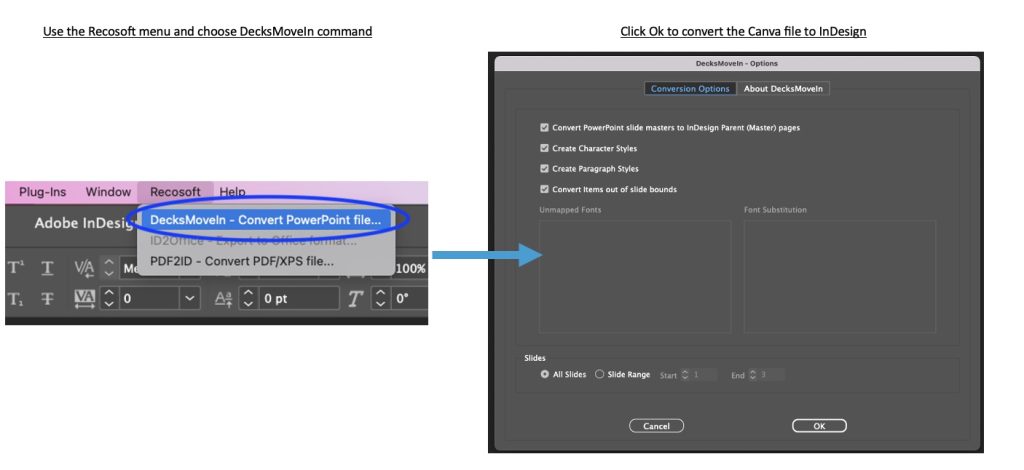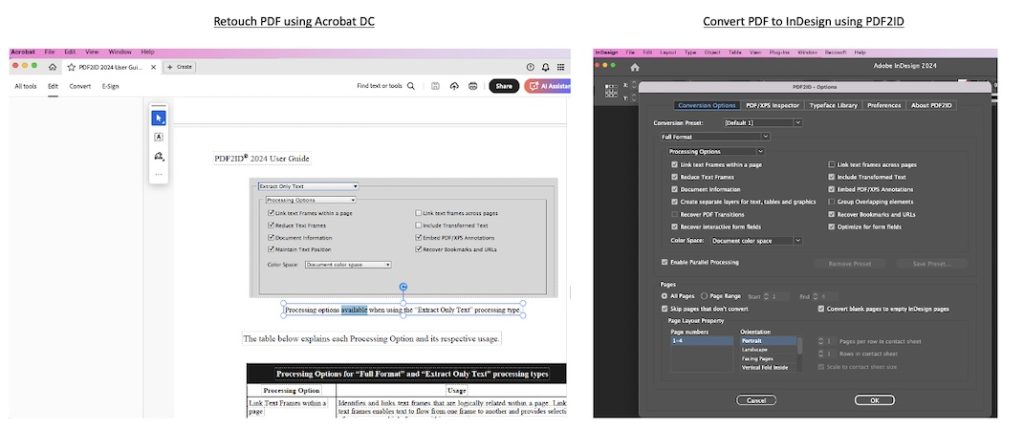Migrate and Convert non-Adobe data and content to Creative Cloud platform as a side business
Summary
As a Creative who works using the Adobe Creative Cloud platform, the primary focus is to be original with your ideas and projects for your clients/customers. However, you can always have a side-business by utilizing those professional skills and catering to the work of converting and migrating other contents and document types to the Adobe Creative Cloud platform. This article explains that you can accomplish most of this using automation tools that are readily available.
Introduction
Migrating or Converting content implies manual/laborious work involving copying and pasting data and sourcing assets through a series of time consuming steps. Nowadays, you don’t have to bother with copy/paste or sourcing assets as automation tools exist that allows you to migrate data in no time. So, why not take advantage of this?
Top Content and Data conversion topics and Automation Solutions for Creatives
1. Migrating Canva contents to the Adobe platform
Canva has been adopted by many users to quickly create online presentations/pitch-decks. Migrating Canva to the Adobe Creative Cloud platform has been gaining steam. Canva doesn’t have a file type as the data/assets reside in the web. There are a couple of great options here.
- Canva to Adobe Express
The good thing about Adobe Express is that it imports PowerPoint files, and you get to edit it directly as a new Adobe Express document. Simply save the Canva data as a PowerPoint (yes Canva has a PowerPoint export option) and upload it into Adobe Express.
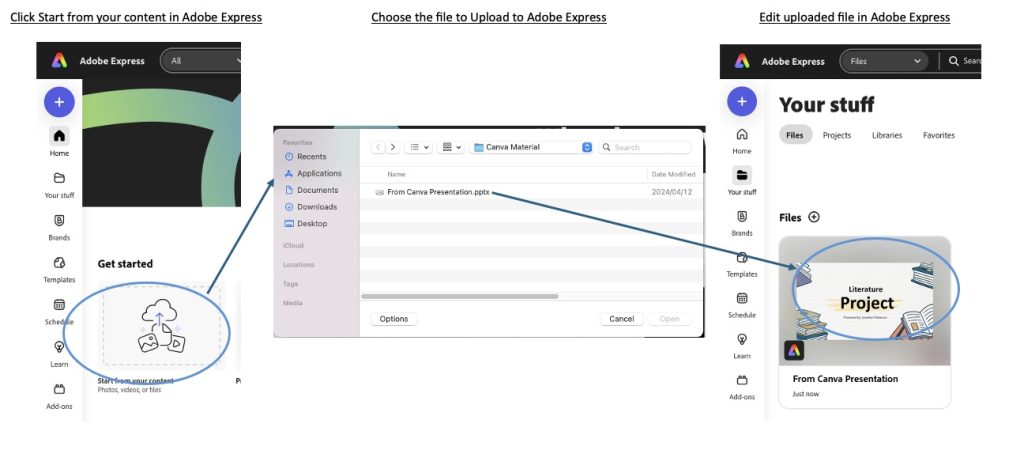
- Migrate Canva completely to Adobe InDesign
Canva and InDesign are completely different tools but when you need to take the entire contents to InDesign it’s as simple as exporting the Canva to PowerPoint and using the DecksMoveIn plug-in for InDesign to convert the Canva PowerPoint to .indd format. Everything will convert accurately, and the best part is all image assets are stored in page specific sub-folders and linked back in.
2. Migrating and Converting PowerPoint/Google Slides/Keynote documents to Adobe InDesign
As Creatives, we stay away from PowerPoint/Google Slides and Keynote, but the business world operates using these presentation tools. The direct approach is to convert these to InDesign. How do we do this? Save the Google Slides/Keynote data to PowerPoint type then use the DecksMoveIn plug-in. DecksMoveIn converts any PowerPoint file to InDesign in no time.
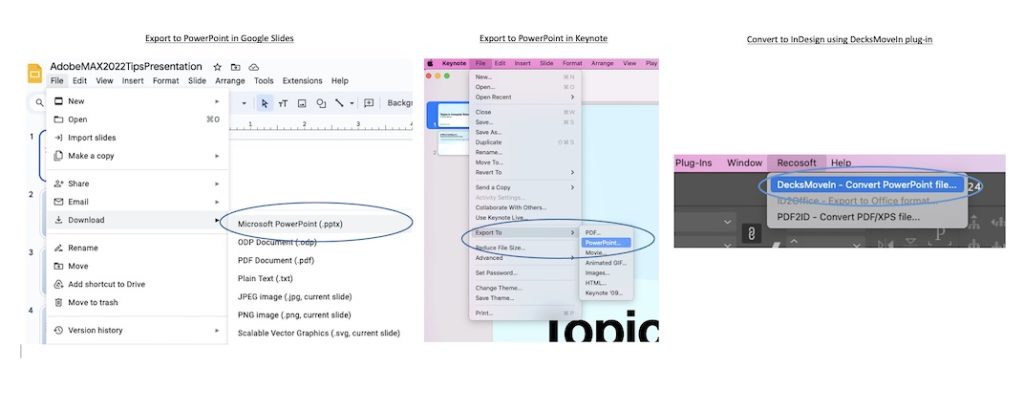
3. Convert PDFs generated by any software for publication purpose or content consolidation
One of the most requested topics is migrating PDF data created by any software to Adobe Creative Cloud platform. There are a few ways to do this.
- Simple PDF retouch before Printing
To simply patch up/touch up the PDF to make it Print/Publication ready, Acrobat DC will do everything for you. There is a notion here to use Illustrator, but it has limits and at times it can corrupt the PDF file. Acrobat DC on the other hand is the correct PDF editing tool for a base retouch just before you send it to the publishers for printing.
- Complete PDF conversion to InDesign
At times an outright conversion of the PDF data is required, and InDesign is the natural target type. To convert from PDF to InDesign use the PDF2ID plug-in. InDesign can place PDFs as static images but editing any PDF requires the PDF2ID plug-in. PDF2ID recovers all hyperlinks, forms, image assets, graphics, tables and text as a native InDesign data which is structured
- Adobe CC tools offer many workflow automation solutions
Conclusion
Summing up, content migration is easier than before using automation solutions simplifying the process. Creatives versed with Creative Cloud should expand their horizons by using the workflow automation tools and techniques mentioned in this article.