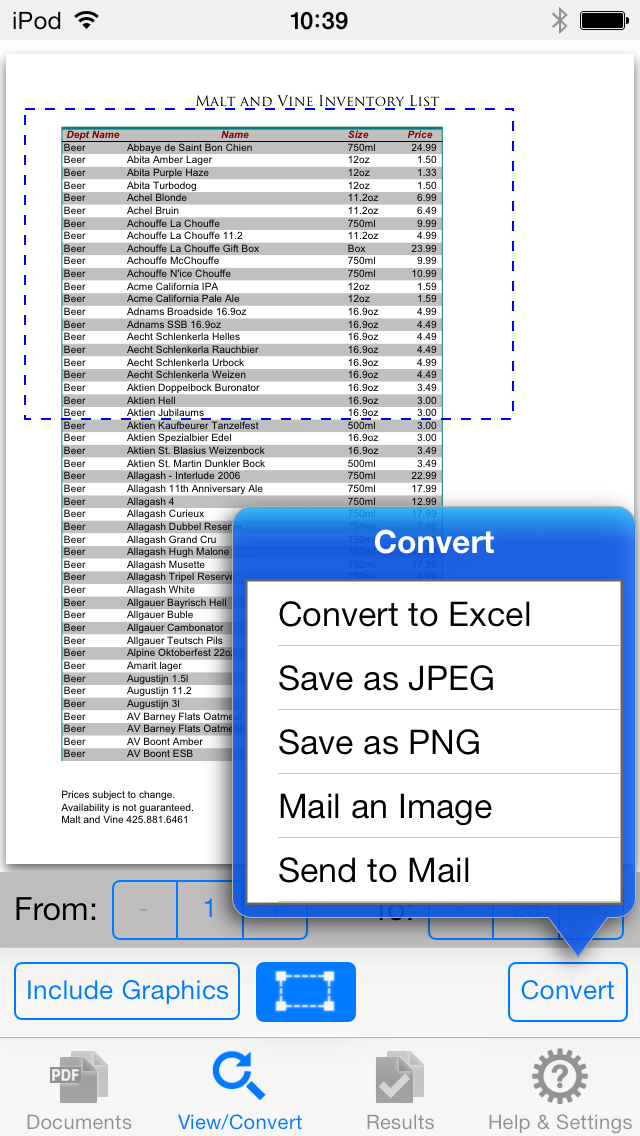Overview
PDF to Excel converts your PDF to editable Excel spreadsheet files on your iPhone and iOS device.
Convert PDF files to editable Excel, JPEG and PNG types! PDF to Excel creates tabulated rows and columns when converting to the Excel format; where the PDF data has been accurately transformed and optimized for use in Excel. Proper rows and columns are formed allowing you to easily manipulate the data. You can opt to include graphics or leave them out.
Dropbox, OneDrive, Google Drive and iCloud integration allows instant download and sharing of files between your iPhone/Cloud services account and other devices seamlessly. You can even use WIFI transfer mode to sync between your Mac/Windows machine.
Every Page in a PDF is converted to an equivalent worksheet in the resulting Excel file. You can even mark out a specific area within a page and convert just the required area. PDF to Excel by PDF2Office saves you time and allows you to use PDFs on your iPhone productively.
- To convert PDF files to Microsoft Excel on the iPhone you must install the PDF to Excel by PDF2Office app into the iPhone from the App store.
- Then you run PDF to Excel by PDF2Office app on the iPhone and you must add the PDF files to convert to the Files list.
- Finally you tap to view the PDF and then tap the Convert button to convert the PDF to Excel format.
Mark a specific area in a page and convert to Excel, JPEG or PNG. You can even mail the selected area with a simple tap.