Using PDF2ID to batch convert multiple PDF files to InDesign
Summary
There are times when it would be great to be able to batch convert PDFs to InDesign with a click. PDF2ID has this feature and this article illustrates how easy it is to do this.
Introduction
Every so often you receive a set of PDF files that you need to rework in InDesign, but rather than have to convert each one separately, one at a time, wouldn’t it be better if you can just convert all of these at once? So, how do we go about doing this with PDF2ID? The answer is actually quit simple
Steps to batch convert PDF files to editable InDesign files
1. Choose the “PDF2ID – Convert PDF/XPS file” command from the Recosoft menu in InDesign.
Once the Open PDF file window appears, Hold down the Shift key and start selecting the PDF files to convert. Alternatively, you an use Ctrl+Shift keys on macOS for discontinuous selections (on Windows it’s Alt+Shift).
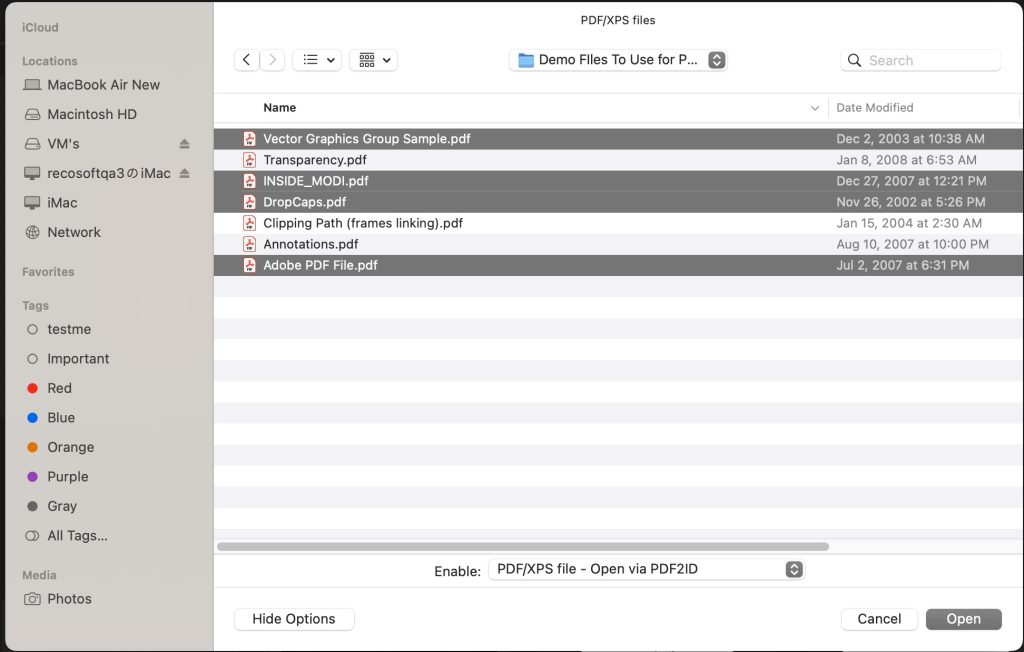
Click Open and the files are added into a PDF2ID conversion list (a maximum of 20 files can be converted at once using PDF2ID Professional).
2. Once the PDF2ID – Options window appear, click OK to and the files are converted in one go. The progress bar indicates the name of each file being processed (when multiple PDF files are chosen for conversion at once, the Application information doesn’t appear).
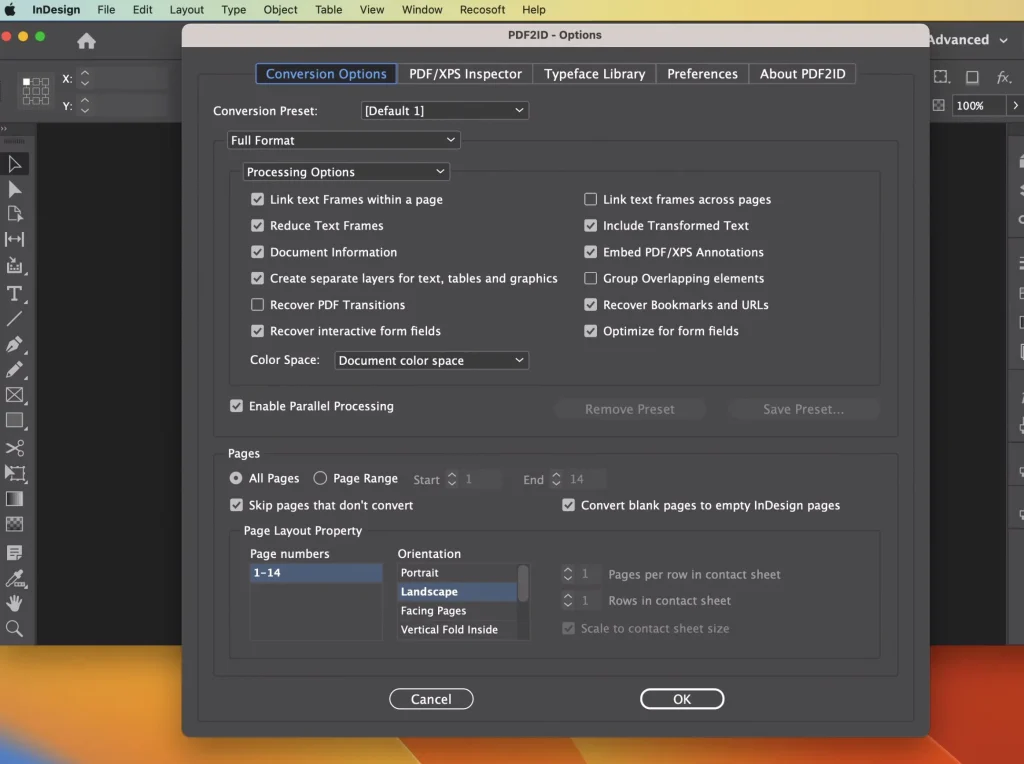
3. Once all the PDF files are processed, a notification window appears indicating the results.
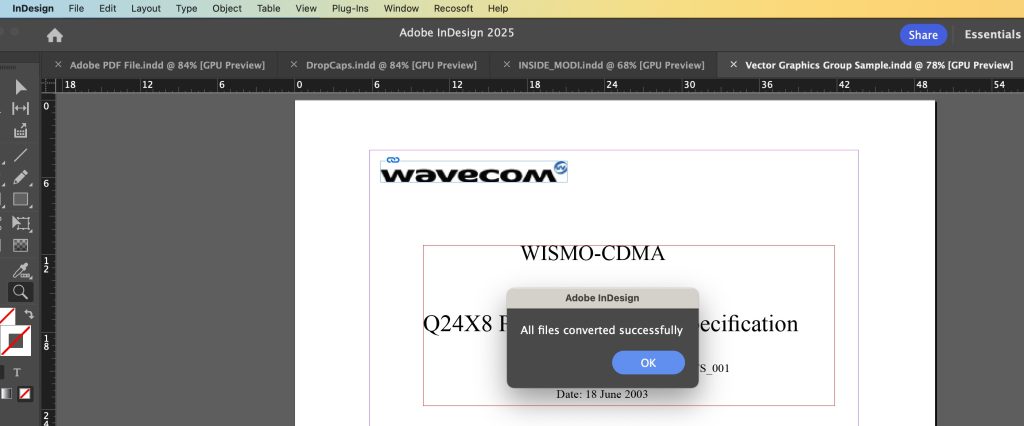
Conclusion
Summing up, its easier then ever to convert multiple PDF files at once to InDesign type, with just a few clicks.