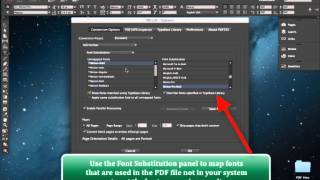Today we’d like to introduce the latest addition to the PDF2ID product line. Its called PDF2ID Lite and its presently only available for InDesign CC through the Adobe Exchange panel.
Over the last couple of years Adobe has added the ability to purchase InDesign plug-ins right within InDesign. So with the release of InDesign CC, Recosoft has also released PDF2ID v4.0 for InDesign CC that is directly available through this amazing system.
Lets just observe this.
So here I have InDesign CC running and I use the “Adobe exchange” command found under the Window menu. The adobe Exchange panel appears.
Now we just type PDF2ID; and voila everyone’s favorite pdf to indd converter or actually the pdf to InDesign conversion plug-in PDF2ID appears within the Exchange panel. Both Mac and Windows versions are available. Notice that it’s also priced at US$99.99! So, we’ve released a low cost edition of PDF2ID; how about that!
You can click on the version you want to purchase and it gets installed in your system right away while InDesign is running.
We already have PDF2ID lite installed of course so lets see it in action. As usual you see the “Recosoft” menu in InDesign with the command “PDF2ID – Convert PDF file…”.
Lets just select it and invoke it. Now we select a PDF file to convert and PDF2ID prefight’s the PDF file to check to see whether the fonts used in the PDF exist in the system. Lets just dismiss this tip for now.
The PDF2ID Options window appears and if you observe many of the advanced features of PDF2ID Standard and Professional aren’t available. We did this to provide a version of PDF2ID that was straightforward to use without having to worry about performing any kind of configurations so you can just concentrate on converting the file.
Now, if you remember clearly PDF2ID performed a pre-flight initially and warned about fonts not matching. Lets perform the required font substitution in InDesign and proceed to convert the file.
We click and choose Font substitution and we get a list of fonts on the left that are in the PDF that weren’t mapped automatically by PDF2ID. So for each font we perform a mapping by clicking on the Unmapped font on the left hand side and clicking on the Font to substitute with on the right-hand side.
Lets just do this for all of the unmapped fonts to achieve the best conversion. So here we’re doing it 1 by 1; it should just take a few seconds.
Now we’re done; wasn’t quick and easy?
Lets click OK to convert the file and observe the converted result against the original PDF file (notice that the conversion of a 15 page PDF file is extremely fast in PDF2ID v4.0 as it’s a native 64-bit technology).
Lets compare the original PDF file against the converted output. You notice that the layout has been preserved extremely well with paragraphs being formed and frames being linked. You further notice that images and vector graphics are native InDesign elements also. Lets scroll down a few more pages and observe the formatting some more.
Again, you notice that the layout is well preserved and all of the text is live and editable. Furthermore you can appreciate the detail with which PDF2ID re-created InDesign properties such as a clipping path being applied to this image here and the vector graphics as fully editable InDesign objects.
Checking the links panel in InDesign we see that images were linked and resolution was maintained.
So, we’ve now delivered a low-cost edition of PDF2ID v4.0 that works with InDesign CC available directly within the Adobe Exchange panel which keeps on getting enhanced with every version of InDesign.
Tutorials for PDF2ID
PDF2ID 2022 – From PDF to InDesign 2022 using 1 simple trick
PDF2ID | Open, Edit, Convert PDF to InDesign online free
How can you convert a PDF to InDesign 2020 (.indd) type easily
How can I convert PDF files to InDesign CC 2019 to edit in Adobe InDesign using PDF2ID 2019
How do you convert PDF file to InDesign CC 2018 file with PDF2ID
How to Convert PDF to InDesign CC 2017 – CC 2019
PDF2ID – Recover Lost InDesign files, Recover Corrupt InDesign files
Open PDF in InDesign CC using PDF2ID
PDF2ID – Batch PDF to InDesign CC, CC 2014 and CC 2015 Conversion
PDF to InDesign – PDF2ID Standard and Professional difference
PDF to InDesign CC converter using Recosoft PDF2ID v4.0 – How to Open and Edit PDF in InDesign CC
PDF2ID – PDF to InDesign – Watch PDF2ID convert a PDF file containing many languages
PDF-to-InDesign – PDF2ID – Install, Open, Convert and Edit a PDF in InDesign
[PDF to INDD Conversion] – Convert PDF to InDesign using PDF2ID Lite v4.0
Convert PDF-to-InDesign – Learn about installing PDF2ID
PDF2ID – Convert PDF to InDesign CS4-CS6 and InDesign CC
Illustrator to InDesign – PDF2ID – Convert Illustrator to Editable InDesign documents
PDF to InDesign – Extract images from PDF, Illustrator or XPS using PDF2ID