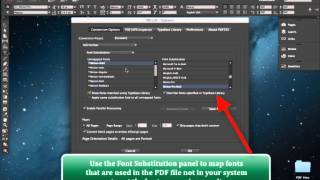PDF2ID converts PDF, Adobe Illustrator and Windows XPS files into fully editable Adobe® InDesign® (INDD) files.
PDF2ID is used to recover lost InDesign files; convert FreeHand, Corel, Publisher and other types of files to InDesign; and reuse archived data saved as PDFs with a simple click.
3 methods and solutions are shown in this tutorial for converting PDF content to InDesign format.
But you realize that the PDF2ID plug-in for Adobe InDesign simply works.
PDF2ID has been helping Creative Professionals, Graphic Designers for more than 15-years in helping them convert PDFs to InDesign format. It's easy to Convert PDF files back to InDesign (.indd) type as all you need to do is:
Choose the PDF to Convert to InDesign (indd type) -> Click OK in the PDF2ID - Options window
PDF2ID can also batch convert many PDF files at once making sure the layout is preserved with all text, graphics and objects editable. So, you can open, edit and convert PDF to InDesign using PDF2ID.
Hello and thank you for viewing this tutorial. We’re going to cover the topic of PDF content re-usability in InDesign presenting multiple methods,techniques and solutions that are available.
The Adobe Creative Cloud platform offers tools such as Acrobat and Illustrator when it comes to working with a PDF file. Both products allow you to manipulate and modify PDF files directly.
That said, when it comes to InDesign, we can place a PDF document easily, but recovering the data or converting an entire PDF file into InDesign type is a different story .
So, we have this PDF file open in Acrobat and we want to take its contents into InDesign.
1. Use the PDF2ID plug-in that converts PDF to InDesign
The best is to use the PDF2ID plug-in. This plug-in converts a PDF directly to editable InDesign file making all elements live and producing a highly structured document.
b. PDF2ID inspects and validates the fonts used in the PDF, then you get to the main PDF2ID – Options window (which allows you to customize the conversion)
c. Just Click ok and a few seconds later, the PDF is converted to a well-structured InDesign document with all elements live and editable.
2. The Universal Copy and Paste
The simplest way to get the content from the PDF into InDesign is the ubiquitous copy and paste operation. We select the data in Acrobat, copy it and then paste it into an existing InDesign text frame as we have shown here.
The technique works until we realize a lot of formatting is lost and the amount of work required to make it look right.
3. Export to Word using Acrobat and place Word document in InDesign
Another solution is to use Acrobat and export the PDF to Word format and then place Word file into InDesign.
This works to a certain degree until you realize the drawbacks it entails since there are numerous inconsistencies and all colors are converted to RGB; Lab/CMYK colors are lost. This isn’t ideal as we use InDesign to work in all color spaces such as RGB, Lab and CMYK colors.
Depending on your requirements, the copy/paste technique or Convert to Word using Acrobat may be good enough for you. That said, PDF2ID offers the most direct and seamless path in getting PDF content into InDesign enhancing workflow automation.
Tutorials for PDF2ID
PDF2ID 2022 – From PDF to InDesign 2022 using 1 simple trick
PDF2ID | Open, Edit, Convert PDF to InDesign online free
How can you convert a PDF to InDesign 2020 (.indd) type easily
How can I convert PDF files to InDesign CC 2019 to edit in Adobe InDesign using PDF2ID 2019
How do you convert PDF file to InDesign CC 2018 file with PDF2ID
How to Convert PDF to InDesign CC 2017 – CC 2019
PDF2ID – Recover Lost InDesign files, Recover Corrupt InDesign files
Open PDF in InDesign CC using PDF2ID
PDF2ID – Batch PDF to InDesign CC, CC 2014 and CC 2015 Conversion
PDF to InDesign – PDF2ID Standard and Professional difference
PDF to InDesign CC converter using Recosoft PDF2ID v4.0 – How to Open and Edit PDF in InDesign CC
PDF2ID – PDF to InDesign – Watch PDF2ID convert a PDF file containing many languages
PDF-to-InDesign – PDF2ID – Install, Open, Convert and Edit a PDF in InDesign
[PDF to INDD Conversion] – Convert PDF to InDesign using PDF2ID Lite v4.0
Convert PDF-to-InDesign – Learn about installing PDF2ID
PDF2ID – Convert PDF to InDesign CS4-CS6 and InDesign CC
Illustrator to InDesign – PDF2ID – Convert Illustrator to Editable InDesign documents
PDF to InDesign – Extract images from PDF, Illustrator or XPS using PDF2ID