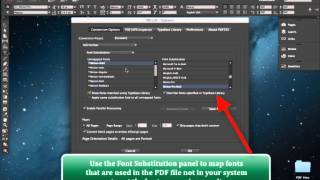Today, we want to show how you can extract images from a pdf or windows xps or illustrator file and have them embedded into a new InDesign file using PDF2ID.
This is a really cool feature of PDF2ID. As all of you are aware by now you just need to switch to InDesign; and use the PDF2ID – Convert PDF/XPS file command to InDesign type using PDF2ID.
Once the PDF/XPS file window appears we simply select a PDF file to convert and click OK.
Here is the really interesting part now. Once the PDF2ID – Options window appears, click the Conversion kind drop down list and choose the “Extract only images” option.
You’ll notice immediately how you get a different set of options. Just to go over them, PDF2ID allows you to specify and control how each image type should be converted. SO, here we have the option Convert RGB/CMYK images with ICC profiles to and you can select JPEG, PNG, TIFF-RGB, TIFF-CMYK and TIFF-RGB/CMYK etc. You can then specify the image conversion type for non-RGB/CMYK images with ICC profiles. Then again for images with no ICC profiles.
You can also specify whether ICC profiles should be retained.
The compression drop down list is only activated if you select JPEG. You can also specify the resolution of the images (Maintain the image or drop the resolution down).
We then have options to control whether you want images that are overlapping to be grouped or not and whether the clipping paths of the images should be maintained.
Then finally we’ve provided an option that allows you to control whether the converted images should be scaled or not. As you can see PDF2ID gives quite a bit a control when extracting just images from a PDF, Illustrator or XPS file to InDesign format.
Lets just click OK and see what happens. So, PDF2ID now is processing the file and in a few short seconds we get a new Indesign file with just images. These images are all linked (they’re not embedded – although you can embed them also).
If you look at the links panel you’ll notice that the resolution, color space and ICC profiles have all been maintained properly. How cool is that?
So, PDF2ID has a lot of flexibility built and you can tailor your workflow/needs as required.
PDF2ID has been engineered and developed by Recosoft. For more information visit us at www.recosoft.com
Tutorials for PDF2ID
PDF2ID 2022 – From PDF to InDesign 2022 using 1 simple trick
PDF2ID | Open, Edit, Convert PDF to InDesign online free
How can you convert a PDF to InDesign 2020 (.indd) type easily
How can I convert PDF files to InDesign CC 2019 to edit in Adobe InDesign using PDF2ID 2019
How do you convert PDF file to InDesign CC 2018 file with PDF2ID
How to Convert PDF to InDesign CC 2017 – CC 2019
PDF2ID – Recover Lost InDesign files, Recover Corrupt InDesign files
Open PDF in InDesign CC using PDF2ID
PDF2ID – Batch PDF to InDesign CC, CC 2014 and CC 2015 Conversion
PDF to InDesign – PDF2ID Standard and Professional difference
PDF to InDesign CC converter using Recosoft PDF2ID v4.0 – How to Open and Edit PDF in InDesign CC
PDF2ID – PDF to InDesign – Watch PDF2ID convert a PDF file containing many languages
PDF-to-InDesign – PDF2ID – Install, Open, Convert and Edit a PDF in InDesign
[PDF to INDD Conversion] – Convert PDF to InDesign using PDF2ID Lite v4.0
Convert PDF-to-InDesign – Learn about installing PDF2ID
PDF2ID – Convert PDF to InDesign CS4-CS6 and InDesign CC
Illustrator to InDesign – PDF2ID – Convert Illustrator to Editable InDesign documents
PDF to InDesign – Extract images from PDF, Illustrator or XPS using PDF2ID