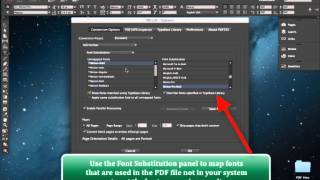Greetings everyone.
We keep asking ourselves how many more video tutorials can we make of PDF2ID? The best pdf to indesign conversion tool in the world! Well, we can definitely make a lot more.
But today, we’re going to be talking about the difference between PDF2ID Standard and Professional. This is one of the most often asked questions even though we have a full page dedicated for it!
So let jump in. I have 2 InDesign applications running at present. I have InDesign CS5.5 and InDesign CC.
PDF2ID Standard is installed with InDesign CS5.5 and PDF2ID Professional is installed against InDesign CC. If you notice the screen, I have two PDF2ID windows showing. On the left I have PDF2ID Standard and on the right I have PDF2ID Professional.
The conversion quality between PDF2ID Standard and Professional are the same. The differences really come down to color space and speed. So, there really are only 3 main differences.
If you look at PDF2ID Standard on the left, you’ll notice that the “Color Space” is force set to RGB color space. PDF2ID Standard converts all colors to RGB.
Now if you look to the right and lets just click the Color space in PDF2ID Professional, you’ll notice it says Document Color space, RGB Color space, CMYK color space and Lab Color space. PDF2ID Professional will retain the existing color space or allow you to convert it to a specific color space listed. So, this is the 1st difference.
Now lets look at PDF2ID Standard again on the left. You’ll notice the Enable Parallel Processing being unavailable. If you look at PDF2ID Professional on the right, its available. Well PDF2ID Professional will use every computing resource available in your machine to convert the PDF. So if you have multiple processors or multiple cores PDF2ID Professional utilizes everything; whereas, PDF2ID Standard will only use 1 processor and 1 core only. In essence, PDF2ID converts much faster than PDF2ID Standard. This is the 2nd difference.
Finally, lets visit the Graphics Options panel. The graphics options panel allows specifying how you want your images converted. In the case of PDF2ID Standard, everything becomes an RGB image (you get to select TIFF, PNG or JPEG but everything becomes an RGB). Now, when we take a look at PDF2ID Professional you notice you get both RGB and CMYK color spaces; you can even specify that everything becomes CMYK in the case of PDF2ID Professional. This is the last major difference.
We hope we were able to clarify the difference between the 2 editions. For users in the pre-press or graphics design we recommend PDF2ID Professional and we recommend PDF2ID Standard for all other users.
Well that’s its for this demo. We wanted to keep this video to the point. PDF2ID has been engineered and developed by Recosoft. For more information visit us at www.recosoft.com
Tutorials for PDF2ID
PDF2ID 2022 – From PDF to InDesign 2022 using 1 simple trick
PDF2ID | Open, Edit, Convert PDF to InDesign online free
How can you convert a PDF to InDesign 2020 (.indd) type easily
How can I convert PDF files to InDesign CC 2019 to edit in Adobe InDesign using PDF2ID 2019
How do you convert PDF file to InDesign CC 2018 file with PDF2ID
How to Convert PDF to InDesign CC 2017 – CC 2019
PDF2ID – Recover Lost InDesign files, Recover Corrupt InDesign files
Open PDF in InDesign CC using PDF2ID
PDF2ID – Batch PDF to InDesign CC, CC 2014 and CC 2015 Conversion
PDF to InDesign – PDF2ID Standard and Professional difference
PDF to InDesign CC converter using Recosoft PDF2ID v4.0 – How to Open and Edit PDF in InDesign CC
PDF2ID – PDF to InDesign – Watch PDF2ID convert a PDF file containing many languages
PDF-to-InDesign – PDF2ID – Install, Open, Convert and Edit a PDF in InDesign
[PDF to INDD Conversion] – Convert PDF to InDesign using PDF2ID Lite v4.0
Convert PDF-to-InDesign – Learn about installing PDF2ID
PDF2ID – Convert PDF to InDesign CS4-CS6 and InDesign CC
Illustrator to InDesign – PDF2ID – Convert Illustrator to Editable InDesign documents
PDF to InDesign – Extract images from PDF, Illustrator or XPS using PDF2ID